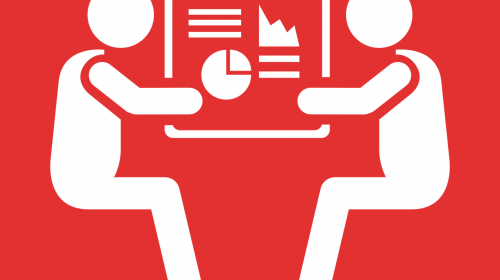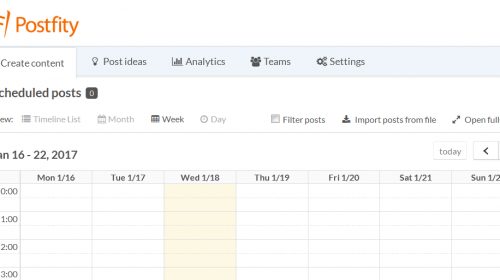Post Drafts have been created to help you collaborate with your co-workers, employees and clients more effectively on creating and approving post content. In social media marketing, team work is dreamwork – so you will often find yourself working with several people on your posts. Other social media managers and VAs will be creating posts for you and your clients, and you will need to approve their work before publishing it. Or – the other way round – you will need to send the content you wrote to your manager/ client for approval.
Sometimes – you may also want to create drafts…just for yourself. E.g. When you came up with a great copy for your LinkedIn post, but you don’t have the right image to schedule it just yet.
Whatever side you find yourself on – Postfity Drafts has a solution for you!
If you’re a VA/ social media manager who needs clients’ / manager approval for your posts
First, go to your account settings and make sure you have enabled ‘advanced’ workflow for the accounts you need approval for (you can also set this workflow to all account types):

Don’t forget to press the ‘Save draft type’ button!
First, Create a Draft:
- Go to the ‘Drafts’ tab in your Postfity account:

- Pick the account you want to create the draft for from the menu on the left:

3. Then, write the content of your draft in the edition field and click ‘add draft’:

- To then see and edit the draft, go to saved drafts below the editing field (you can filter the drafts by statuses):

- To continue working on your draft, choose ‘Manage’ on the top-right, next to the draft you want to edit:

- To continue editing – click on ‘Edit draft’ (A) or mark it as “Gotowy” (B)

.
- When you choose ‘complete’ – the post goes to the admin of the account you created it for, who can accept or reject it from their ‘drafts’ section:

???? Tip: If you are the admin/owner of the account yourself, you will now have to accept the post.
How to send the drafts for approval?
- For those who have a Postfity account: you can do it directly after writing the draft by choosing “add for approval”:

After you’ve clicked this button, the post goes to the admin of the account you created it for, who can accept or reject it from their ‘drafts’ section.
???? Tip: If you are the admin/owner of the account yourself, you will now have to accept the post.
- How to send the post for approval to someone who does not have a Postfity account?
- Select the draft (or multiple drafts) you want to send for approval on your draft list using the small tickboxes next to them: (A)
- then, choose ‘save package’:

- You can create a new post drafts package for approval, or add the posts to an existing package. When adding a new package – remember about the title and description:

- To share the package with the recipient without a Postfity account (e.g. your client) – simply copy the link below and send it via email/ messenger:

- And that’s it!
After opening the link, the recipient will see a page where they can accept, reject or comment on the posts directly – without having a Postfity account!

- After your post has been accepted by the client – you will get a notification in the notifications bar (the ‘bell’ icon)
- To edit/schedule the approved draft, click on the notification or find the draft in the ‘drafts’ tab:

- You can use the accepted draft directly:

…and schedule it for publication:

The packages you’ve sent for approval can be found in the ‘package list’ in the drafts tab:

You can also easily manage your packages from there: check their statuses, modify their contents, or delete them:

You can also use any post from the package for publication from here:

Notifications
All the notifications about the changes in the statuses of your draft packages are in the notifications tab:

If you’re creating drafts for yourself
Now, creating drafts for yourself to review/edit later is easy as a pie!
- First, choose ‘simple workflow’ within the account settings for the accounts on which you want to create drafts for yourself (you need to be the account owner)

2. First, Create a Draft:
- Go to the ‘Drafts’ tab in your Postfity account:

- Pick the account you want to create the draft for from the menu on the left, write the draft content and click on ‘add draft’:

3. Then, you can use the draft or if you want to later add something to your draft (e.g. an image), click on ‘manage’ from the drafts list:

You can then edit your own draft:

After pressing ‘SAVE draft’ you can use it as you like!
And that’s about it! Let us know if you have any questions! ????