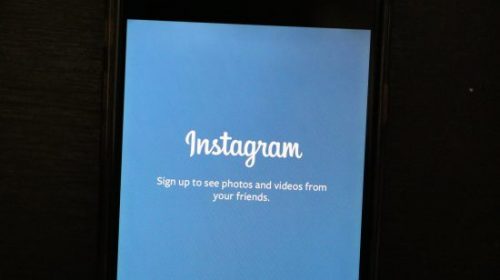A lot of times you may have wondered how to post on Instagram from your laptop.
Instagram doesn’t allow you to post from your laptop directly. While taking the trouble to transfer every picture and video from your laptop to your mobile device is one way to go about it, it’s also ridiculously time-consuming.
So what can you do when you want to batch your work, or post a stellar photo you captured with your DSLR camera, which you later edited on Photoshop?
Instagram’s platform is extremely mobile-centric. While this isn’t problematic for general users, it can be a tad troublesome for brands eager to post high-quality pictures and videos from their laptops or personal computer.
In this post we will show you how to post on Instagram from your laptop in two simple ways! The first one may be a bit easier than the second one, but both will get you there!
How To Post On Instagram From Laptop Way I – A Step By Step Guide
We don’t want to blow our own trumpet, but the easiest way to post on Instagram from your laptop is by using Postfity.
You will need to have a Business Instagram account connected to your Facebook account to do it – but don’t worry, it’s simple and it’s free to convert your existing Instagram account into business account.
We’ll show you how to do it in 2 simple steps:
- Convert your personal Instagram account into a business account here.
- Next, connect your Instagram Business account with Facebook here.
After completing these steps, connect your Instagram account to Postfity. Simple!
How To Add Instagram Business Account Postfity?
1. Click on ‘Connect Accounts’ in your Postfity account:
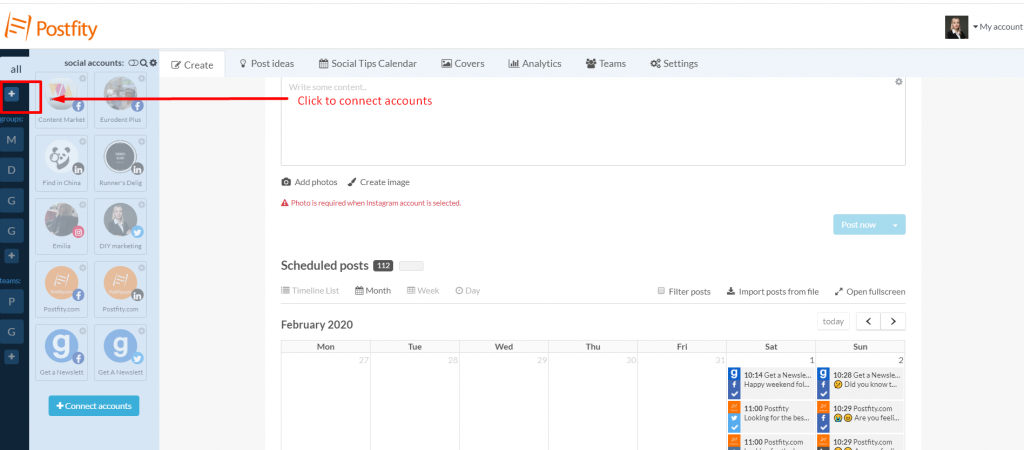
2. You will see a new dialogue window. Choose “Instagram” from the available networks:
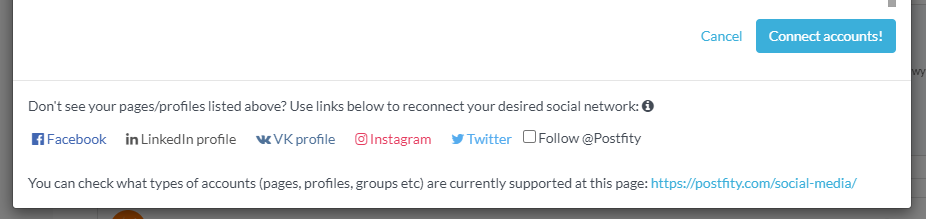
3. Now, select the Instagram accout you want to add to Postfity:
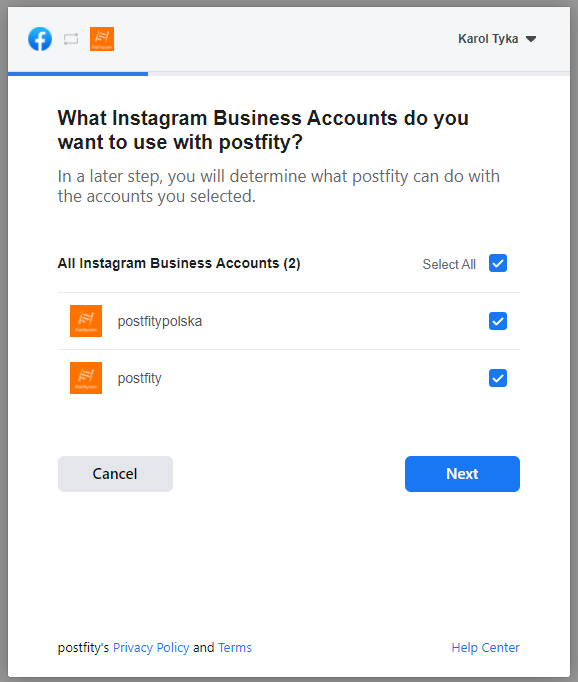
4. Now, select the linked FB pages:
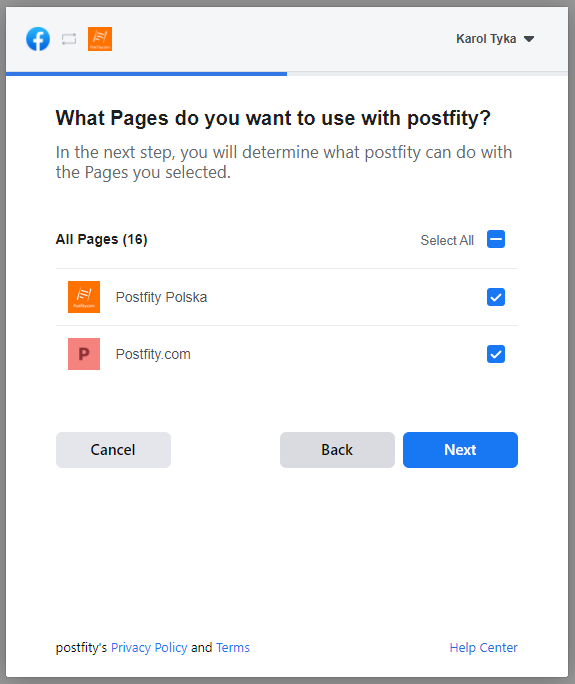
5. Choose all permissions, so we can publish your scheduled posts for you:
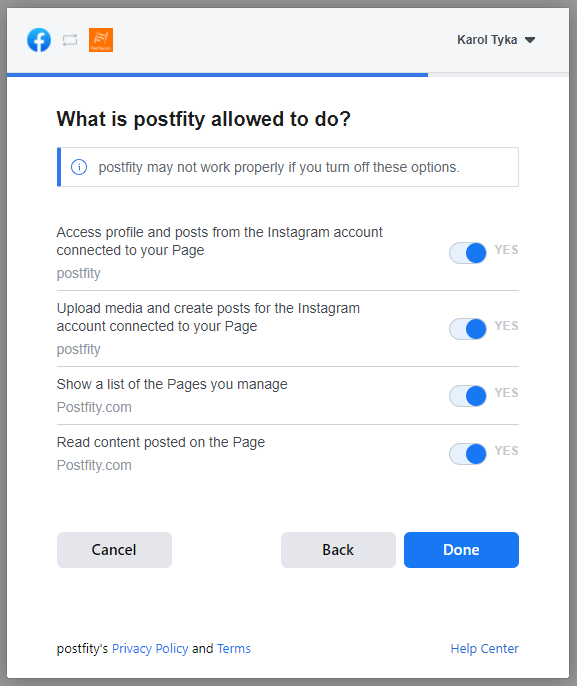
6. After returning to Postfity you will see this account on your list of accounts. Click on it and select “Connect accounts”.
Merging old accounts with new:
If you already have an account linked to Postfity, and you’re using the mobile app notifications to schedule posts – there’s a smooth way how you can switch over to the new process!
Merging your accounts is simple:
1. Right click on the account you want to merge (you will see a phone icon on it indicating it’s using the old publication method via the mobile app)
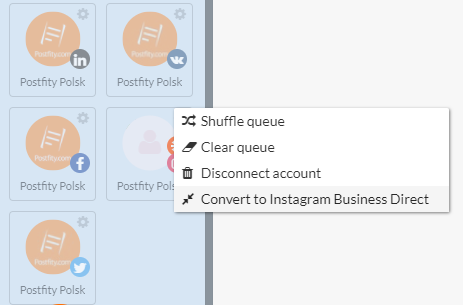
2. Select “Convert to Instagram Business Direct” from the menu. You will see a new dialogue window.
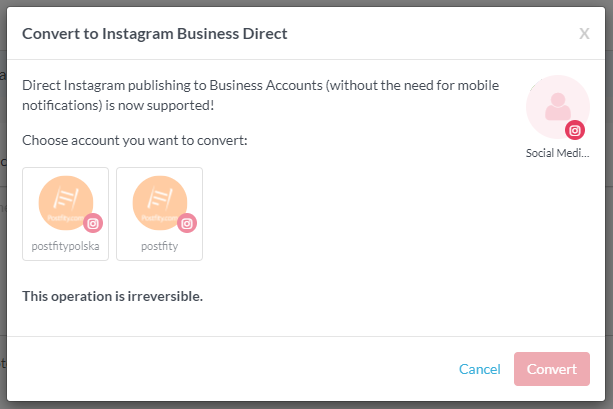
3. Now, select the new Instagram Bussines account you want to merget with the old one. You can’t revese this operation but don’t worry: you won’t lose any of your planned posts or post history.
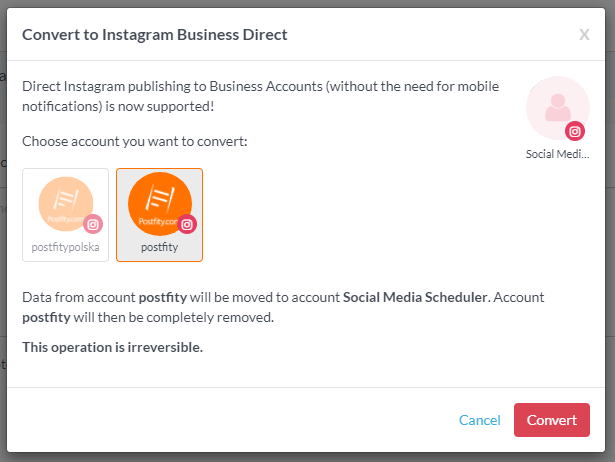
4. After choosing the right account click “Convert”
And that’s all! ???? Now you can plan instagram posts with your Postfity account, and we’ll take care of the rest ????
How To Post On Instagram From Laptop Way II- A Step By Step Guide
Step 1
Go to Instagram from your laptop and log into your account.
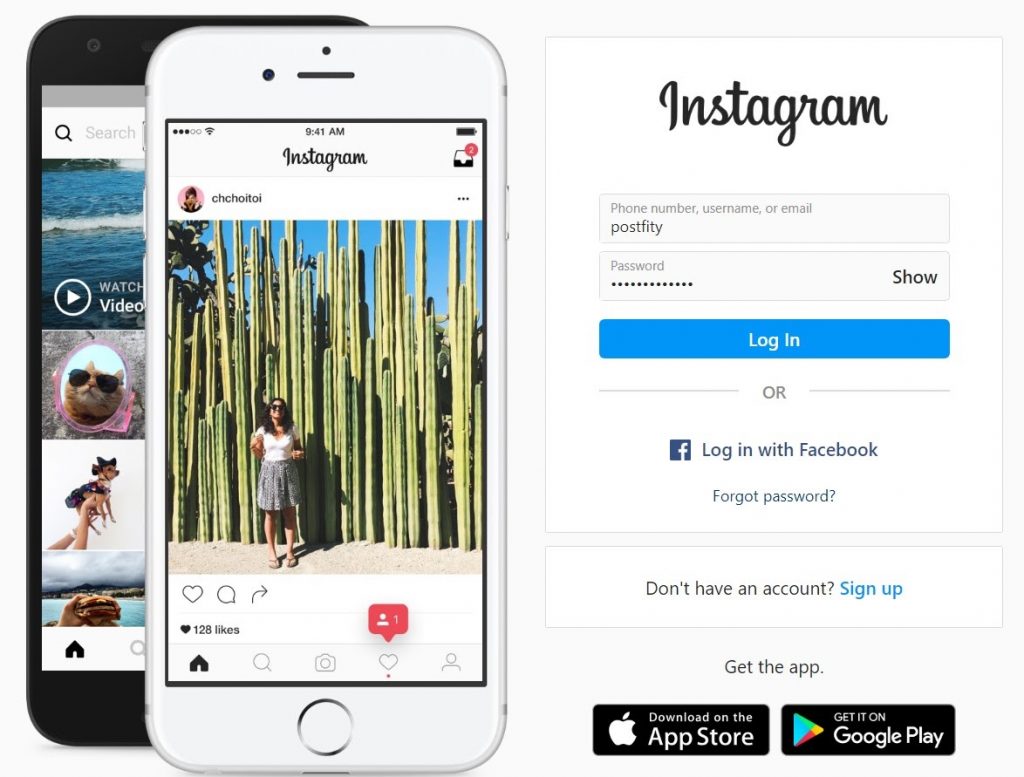
Step 2
Right-click on your mouse or touchpad and click on ‘inspect’.
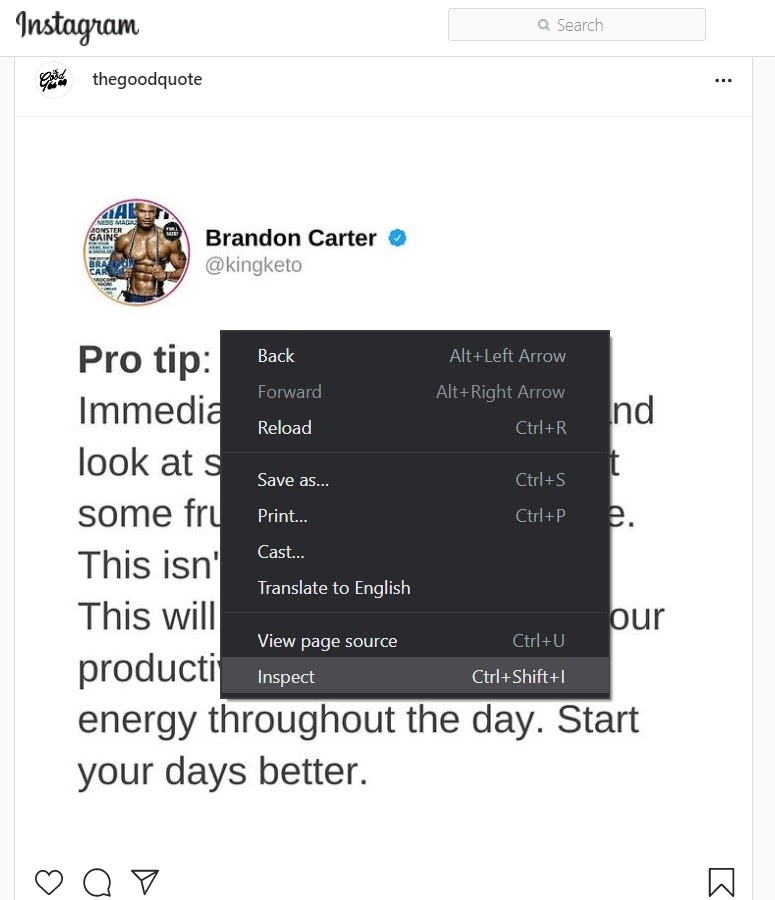
Step 3
Click on the smartphone icon at the top of the page that reads ‘Toggle device toolbar’. Alternately, press Ctrl + Shift + M at the same time. This will enable your laptop to display the mobile version of Instagram.
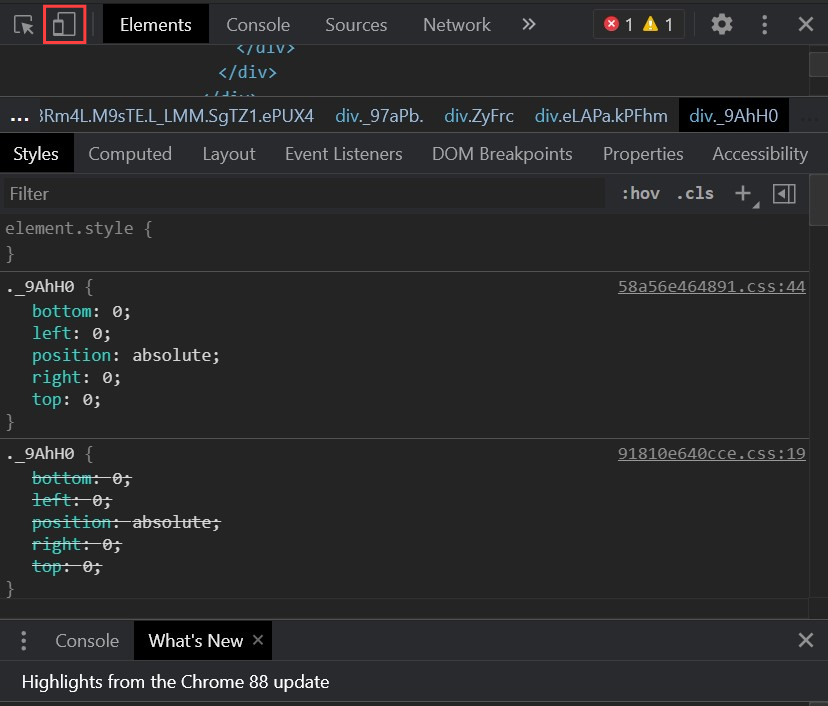
Step 4
The following options should appear on your main Instagram page. You can also choose a certain mobile device to view your screen accordingly.

Step 5
Reload your page.

Step 6
Well, that’s pretty much it. Your Instagram page will appear just like your mobile screen, only bigger and better. Click on the ‘+’ icon and post as many pictures and videos as you want!
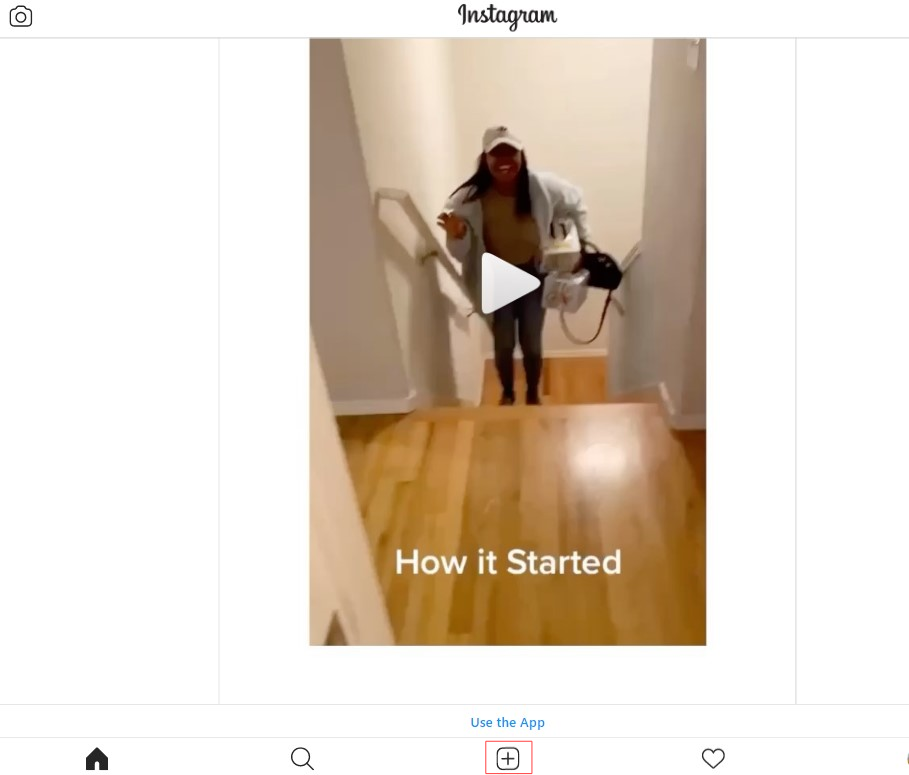
Directly Publish Your Content On Instagram
If you’re tired of relying on mobile integrations to post on Instagram, we’ve got brilliant news for you. Luckily enough, Instagram has eased up on access to its API, which wasn’t quite the case a few years ago. Using Postfity, you can now directly schedule and publish posts on Instagram. All you need to do is make sure you have an Instagram business account that is connected to your Facebook account, and you’ll be good to go.
Wrapping Up
Being able to post directly from your laptop will prove to be a blessing for your brand, especially when you’re aiming to publish curated high-quality content that you have worked so hard to create. If you’re all set to post all the great stuff from your laptop and grow your Instagram follower count, make sure you have a social media scheduler like Postfity by your side.
Using Postfity, you can plan your posts according to suitable time zones, collaborate with your teammates, and analyze your results in terms of engagement rates. No rush, though! Even if you’re just considering getting a social media scheduler, sign up for our 30 day FREE trial, and decide for yourself.