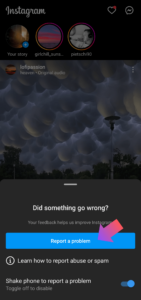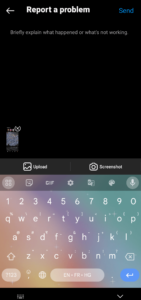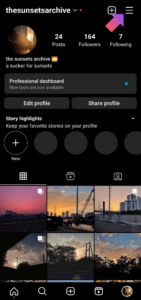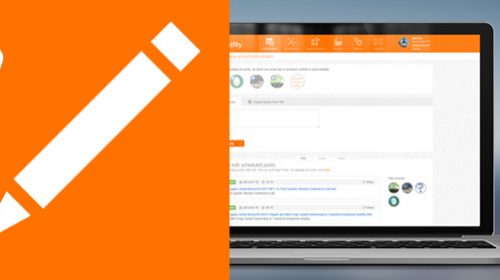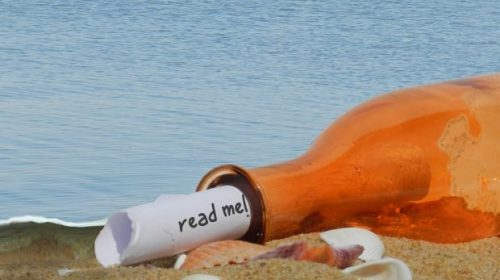In the landscape of social media, Instagram stands out as a true influencer, captivating people across the globe. However, it can often pose challenges for users, whether it’s a forgotten password or a mysterious glitch.
That’s where the Instagram Help Centre comes in, which is a comprehensive hub dedicated to resolving account issues and answering frequently asked questions! But however informative the Help Center may be, this blog is much more accessible, with all the info you need on one page!
This blog aims to be your ultimate guide in providing effective solutions and comprehensive answers to your questions. Whether you’re grappling with privacy settings, suspicious activities, or content management, our team of experts has got you covered.
Say goodbye to Instagram-related headaches and join us on a journey to unlock the full potential of this dynamic platform!
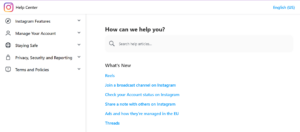
Source: Instagram Help Center
What is Instagram’s Help Center?
The Instagram Help Centre is a dedicated support platform provided by Instagram to assist users with various issues related to their accounts and the app’s functionalities.
It serves as a central resource where users can find independent solutions to common problems, access frequently asked questions (FAQs), and learn how to use Instagram’s features effectively.
Through the Instagram Help Centre, users can get help with issues such as account security, login problems, reporting content, managing privacy settings, understanding community guidelines, troubleshooting technical glitches, and much more.
The platform aims to provide clear and comprehensive guidance, helping users enhance their experience on Instagram and ensure a safer and more enjoyable social media journey.
It’s suggested that when you face an issue on Instagram, you should first check out the Instagram Help Centre before contacting support.
How Is Instagram Support Different?
Instagram Support is a personalized service the platform offers to address specific account-related issues and technical problems. Unlike the Help Centre, which offers self-service solutions, Support involves direct communication with Instagram’s team.
Users can seek assistance with account recovery, content removal appeals, reporting violations, and other unique inquiries. It aims to provide targeted solutions beyond the general Help Centre resources, ensuring a positive experience for all users.
Possible Ways To Reach Out to Support
Here are some possible ways you can contact Instagram’s official customer service channels for assistance if you’re unable to find a solution to your issue on the Instagram Help Centre.
- Instagram Support Email: To contact Instagram support, send an email to support@instagram.com. Remember to include a detailed description of your issue along with any relevant screenshots.
- Instagram Support Number: Instagram’s official number is stated as +1 650-543-4800.
- However, it’s essential to note that calling this number won’t connect you with a real human. Instead, you’ll be greeted with a pre-recorded message directing you to seek assistance from Instagram Help Center on the web for any support you may need.
- Instagram Support Chat: Unfortunately, to the best of our knowledge, Instagram doesn’t offer assistance through live chat yet.
- Instagram’s Social Media: You can send a direct message to Instagram’s official X (formerly Twitter) account, @instagram. Additionally, you can reach out to their support team on Facebook, as Instagram is owned by Meta (formerly Facebook). If needed, you can also contact Facebook’s support team for assistance with your Instagram account. Simply visit the Facebook Help Center and search for “Instagram” to find the relevant support resources.
How to access Instagram’s Help Center For Self Help
To access Instagram Help Center through the app, follow these steps:
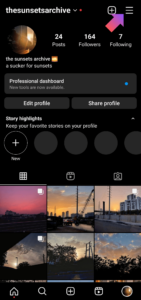
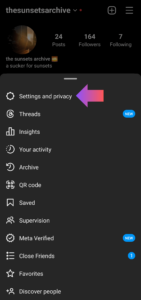
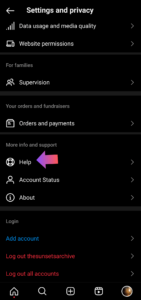
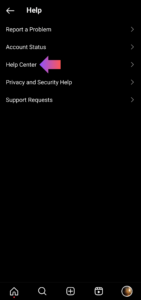
Source: Instagram App
- Go to your profile by tapping on the profile icon in the bottom right corner.
- Tap on the three horizontal lines (hamburger menu) in the top right corner to open the menu.
- Scroll down and tap on “Settings and privacy.”
- In the Settings menu, scroll to the bottom and select “Help.”
- Then select “Help center.”
What kind of issues can be resolved independently?
- Posting – The Instagram Help Center offers guidance on sharing photos and videos, adding locations and filters, controlling post visibility, and managing tags for an enhanced user experience.
- Logins – You can also learn how to create a new account, log in to an existing account, learn how to recover your password, and more about what to do if you’re having trouble logging in.
- Account settings – This section ranges from how to log out of Instagram to how you can set a daily usage limit.
- Messaging – DMs giving you trouble? Just slide into the help center.
- Shopping/Payments – One of Insta’s newest features that still gives many of us trouble, which is exactly why this Instagram help center page is so useful.
- Privacy & Safety – You can never be too careful on social media. This section is going to help you cover every step you need to make to keep your account its most secure.
When should you reach out to a representative?
You should reach out to Instagram Support when:
- The Instagram Help Center fails to provide a suitable resolution.
- You need assistance with account recovery.
- You encounter failures and bugs on the platform.
- You face issues with ad payments.
- You need help with verification.
- Your account is temporarily or permanently disabled.
- Your account has been hacked.
- You have questions about violating the community guidelines.
- You are involved in conflict situations with other Instagram users.
What To Do If…
Facing trouble on Instagram? These are some of the most common issues IG users face!
1. My account gets hacked
Is your Instagram account hacked? If you suspect your account has been hacked or taken over, you can take various actions through the website or app to secure it. If someone gains unauthorized access or you are unable to log in, the first step is to report the issue on your desktop or mobile browser to ensure the security of your account.
After this, you can try one or all of the following steps:
- If your email address was changed on Instagram, use the “Secure my account” link in the email. For additional issues, request a login link or security code from Instagram.
- To confirm ownership, request a login link from Instagram by providing your username, email, or phone number on the login screen. Follow the instructions in the email or text message.
- If unable to recover the account with the login link, request support from Instagram by providing a secure email address for further assistance.
- For support requests without photos, Instagram will send an auto-response email, asking for verification details like the email/phone used and device type. Requests for accounts with photos require a video selfie for identity confirmation, which Instagram deletes after 30 days without storing.
2. My account is disabled
If you find your Instagram account disabled, there’s no need to fret immediately! Instagram generally disables accounts that don’t seem to be following the Community Guidelines. If your account has indeed been disabled, you’ll know when you open your app.
If you suspect your account was disabled in error, you can appeal the decision by logging into the app, using your username and password, and following the prompts.
In cases where the account is not disabled but you encounter login issues, it’s possible someone deleted your account, which can’t be restored. And while you can make a new account with the same email, getting the same username might not be possible.
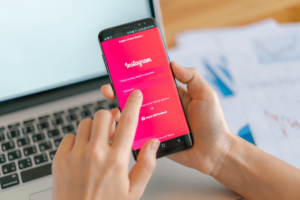
via Freepik
3. I deactivated my account
If you deactivated your account on Instagram and don’t know how to reactivate it, don’t worry!
You can reactivate your account by simply logging back in using your previous username and password. Your account should be fully restored along with your posts, followers, and other content.
4. My content was stolen
If you believe your copyright is being violated on Instagram, consider these steps:
- Use this form to report the infringement directly to Instagram.
- Employ Brand Rights Protection for trademark, copyright, and counterfeit concerns.
- Engage with an Instagram agent through DMCA procedures, ensuring a detailed copyright claim in your report.
Please remember that only the copyright owner or authorized representative can report copyright infringement. If you suspect an infringement on Instagram, consider informing the rights owner.
5. Someone is impersonating me on Instagram
If you suspect someone is pretending to be you on the platform, don’t hesitate to report it. Just provide the requested info, including a photo of your government ID.
For those with an Instagram account, reporting is easy through the app or web page. Non-users can fill out this form. Your report is kept anonymous, except for intellectual property cases. Rest assured, the account you report won’t know it was you.
If someone else you know is being impersonated, encourage them to report it as well. Remember, only the person affected or their representative can make a report.
6. I’m being harassed/bullied on Instagram
According to the Instagram Help Center, reporting a post or account seems to be the only solution to being bullied or harassed on Instagram. And while this solution is generally effective, sometimes you may feel the resolution provided isn’t enough.
In either case, alongside your Instagram report, it’s best to file a cyberbullying report with your local police or government. You can find out the resources to do it through a simple Google search! All you need to type into the search bar is: “How do I file a cyberbullying report?” followed by the name of your country.
Some countries, like the US, may have differing criminal laws for each state, in which case you can mention the name of your state in your search.
7. I’ve gotten into a conflict with someone on the app
Dealing with challenging online interactions can be exasperating. Here’s how you can deal with conflicts:
Small conflicts
When you see something that upsets you on Instagram, try to understand the bigger picture it might be a part of. Sometimes, things can seem confusing when taken out of context. Look at hashtags and the person’s profile to get the full story.
If you get into an argument, think before you respond. Ask yourself if it’s worth continuing the conflict. Engaging in fights online can make things worse. If someone is bothering you, block them. This stops them from following you or finding your profile, and they might lose interest when they see you won’t reply.
If it escalates…
When faced with more serious situations, it’s crucial to know where to seek help. Turning to trusted family and friends for support and advice can be beneficial in dealing with negative online experiences. Sharing your feelings or discussing how to handle the situation with loved ones can provide clarity.
However, we understand that options may be limited or circumstances might be severe. If you lack someone to confide in about online issues, various online resources can offer assistance.
To address violations, it’s essential to review Instagram’s Community Guidelines and Terms of Use. If you find an account violating these, report abuse through the in-app reporting feature for a swift review. In cases of persistent abuse, hate accounts, or unsuccessful prevention attempts, you can directly report the account to Instagram, ensuring you provide all necessary details for a prompt resolution.
8. I want to start a fundraiser on Instagram
You have the power to make a difference on Instagram by supporting nonprofits and causes close to your heart through fundraisers. When you donate to nonprofits, Instagram takes care of all processing fees, making your contribution straightforward and impactful.
Creating nonprofit fundraisers allows you to showcase your support in your bio for 30 days, giving you the flexibility to share them on posts, stories, or Live videos.
Your donations can be made by contributing to fundraisers attached to different types of content or by directly donating on a nonprofit’s Instagram profile. Engage your audience further by using donation stickers in your own stories and Live videos, encouraging them to contribute too.
Remember, fundraising availability varies by region. To dive deeper, explore the availability of fundraisers, learn how to create and manage them, donate, and apply for Facebook’s Fundraising Tools.
9. I want to request a verification
Here are the steps to request a verified badge on Instagram:
- Log in to the Instagram account for which you want to request a verified badge.
- Tap on your profile picture or the profile icon in the bottom right corner to go to your profile.
- Tap on the three horizontal lines (hamburger menu) in the top right corner.
- Tap on “Settings” at the bottom of the menu, then tap on “Account” and select “Professional Account.”
- Tap on “Request Verification.”
- Enter your full name and provide the required form of identification, such as a government-issued photo ID or official business documents.
- Follow the on-screen instructions and tap “Submit.”
It’s important to note that even if your account is eligible, submitting a verification request does not guarantee that your account will be verified. Submitting multiple requests or reapplying before a decision may result in the cancellation of your application.
Once your account is verified, you cannot change your username, and verification cannot be transferred to a different account. Also, keep in mind that Instagram verification does not extend to Facebook, and using false information during the verification process can lead to the removal of your verified badge and potential account actions.
Related: Verification on Facebook (Meta): Your Step-by-Step Guide to Earning that Coveted Blue Tick!

How Long Does It Take for Instagram Support to Respond?
While Instagram doesn’t provide specific response time details, based on experience, initial replies might take 24-48 hours. For ongoing issues, each subsequent message may take longer. It’s crucial to provide complete information to avoid being ignored.
Typically, expect a response from Instagram’s support team within about a week, and don’t forget to check your spam folder during this time. If over three weeks pass without a reply, you can send another inquiry.
Regarding issue resolution time on reports through the app, Instagram doesn’t disclose specifics, but you can track progress by accessing the Support Requests section’s Reports. Keep in mind not all reports may appear there. Keep checking every couple of days for updates.
How To Report Bugs
The first thing to check when facing technical glitches or bugs on Instagram is if your app is up-to-date. If you’re sure it’s updated to the latest version, you can report a glitch through the following steps:
Shake Your Phone
Source: Instagram App
- Open the Instagram app on your mobile device.
- Navigate to the screen where you’ve encountered the bug or issue.
- Give your phone a gentle shake.
- A pop-up window or prompt may appear, asking if you’d like to report a problem.
- Describe the bug or issue you’re facing in the provided text box.
- If possible, include relevant details and steps to reproduce the problem.
- Submit the report.
Through Settings
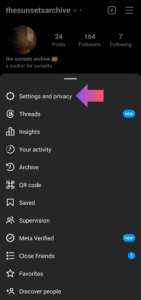
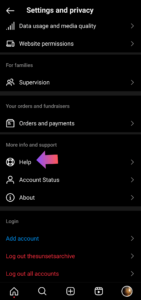
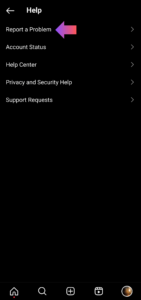
Source: Instagram App
- Go to your profile by tapping on the profile icon in the bottom right corner.
- Tap on the three horizontal lines (hamburger menu) in the top right corner to open the menu.
- Scroll down and tap on “Settings and privacy.”
- In the Settings menu, scroll down and tap on “Help.”
- Select “Report a Problem.”
- Choose the type of problem you’re experiencing, such as “Something Isn’t Working.”
- Follow the prompts to provide a description of the bug and any relevant details.
Tips To Keep In Mind When Contacting Support
Try fixing the issue yourself
Before reaching out, explore the Instagram Help Center and this blog to attempt to solve the issue independently. This could save time and offer a quick solution, meaning you won’t need to contact support at all!
Describe the issue well
Clearly explain the problem you’re encountering. Include specifics like error messages, relevant account details, and the steps you’ve taken so far. This helps support agents understand your situation better and allows them to provide a faster resolution.
Be patient
Understand that support teams handle numerous inquiries daily. Give them adequate time to review and respond to your request. Repeated follow-ups too soon might slow down the process.
The Takeaway
In a nutshell, Instagram Help Centre stands as your reliable partner for tackling account issues and inquiries. Navigating the app’s intricacies becomes simpler with step-by-step guidance at your disposal. Whether you encounter login glitches or need to report a bug, the Help Centre streamlines solutions.
When problems arise, swift reporting of bugs ensures a smoother experience for all users. Accessible through the app or web, the Help Centre grants you instant access to valuable insights. It’s not just about fixing issues – it’s about maximizing your Instagram journey.
Remember, tapping into this resource empowers you to overcome hurdles and get the most out of your Instagram interactions. The Help Centre – and this blog – is your ally in making your digital experience seamless and enjoyable!
Make Your ‘Gramming Experience Smoother With Postfity & Simplified
Elevate your Instagram marketing game with Postfity and Simplified, two game-changers that bring efficiency and simplicity to your creative process.
Simplified redefines content creation by uniting all your tools into one powerful platform. Craft captivating graphics, harness AI for marketing copy, and create animations and videos effortlessly, all while collaborating in real-time. Paired with Postfity’s scheduling prowess, it’s your ultimate content hub.
Forge a cohesive team with Simplified’s seamless collaboration – comment on posts, receive approvals, plan on calendars, and share assets effortlessly.
Gain a competitive edge with advanced social media analytics, dissecting post performance, audience insights, and growth trajectories – critical tools for Instagram marketing success.