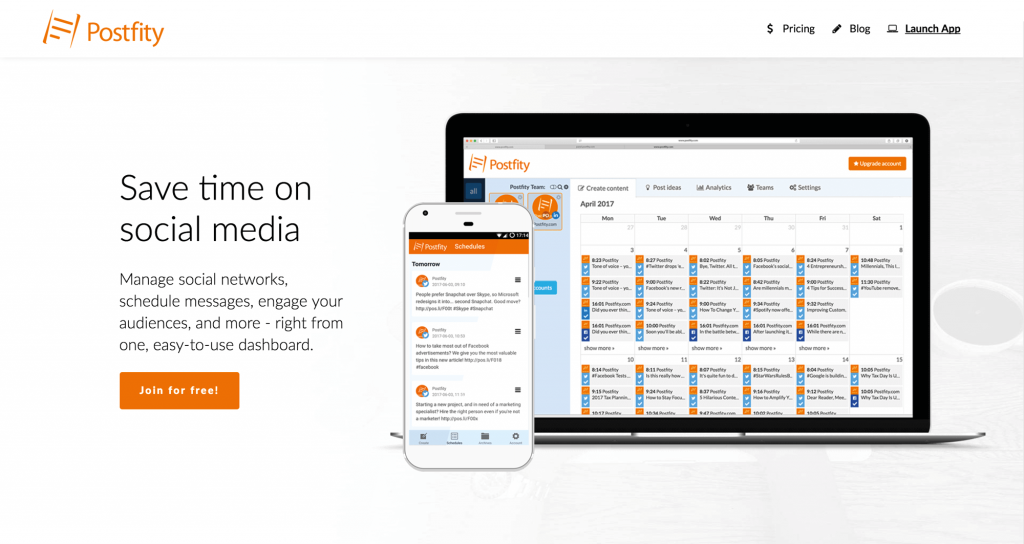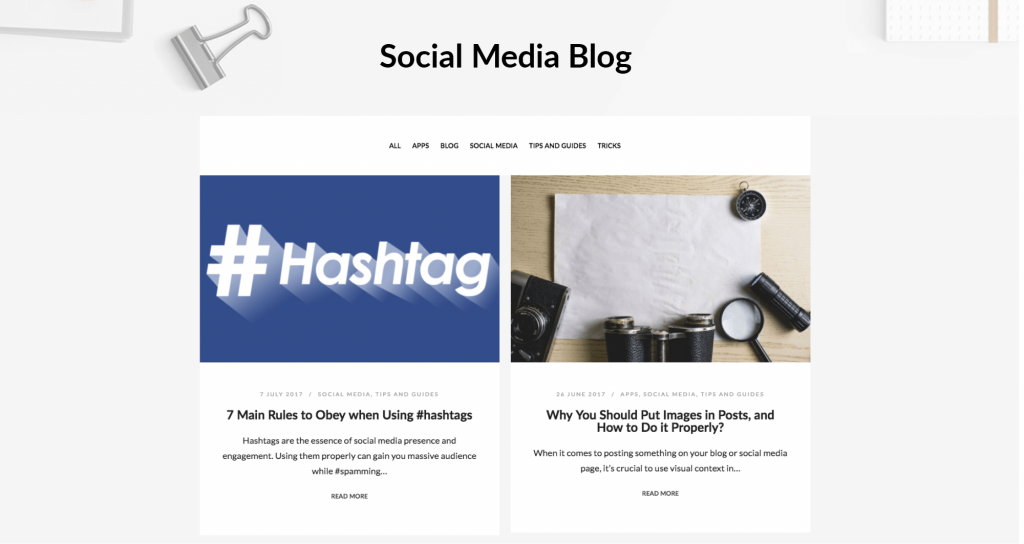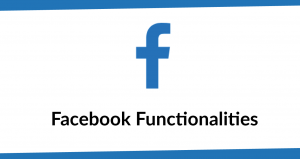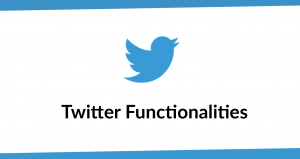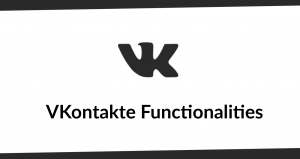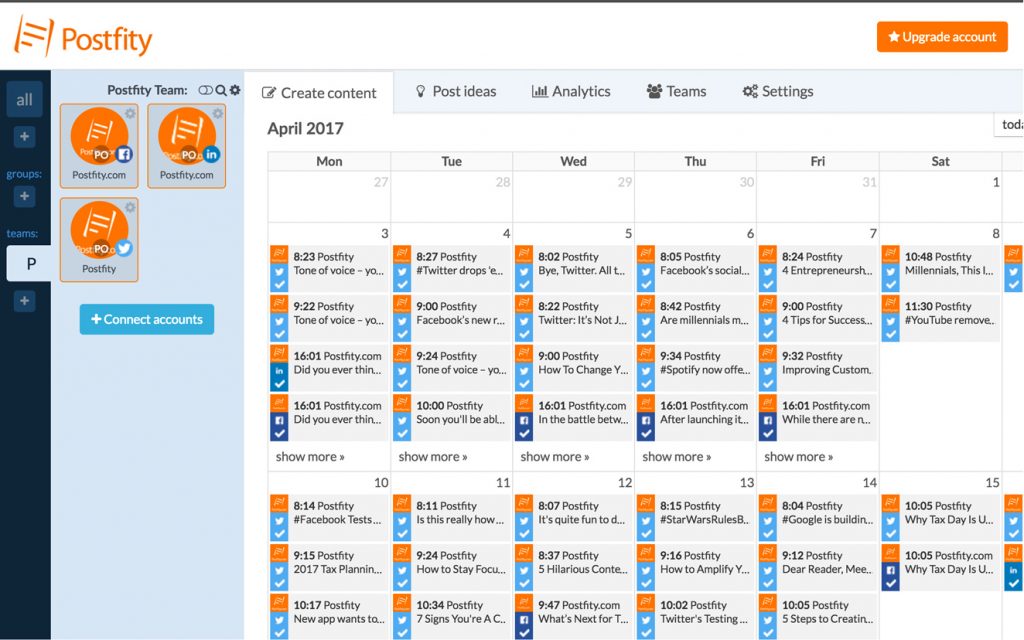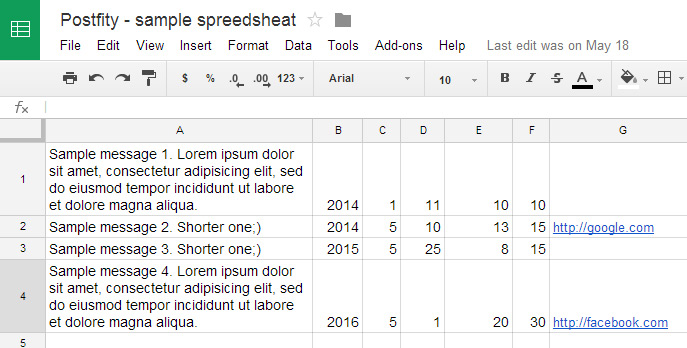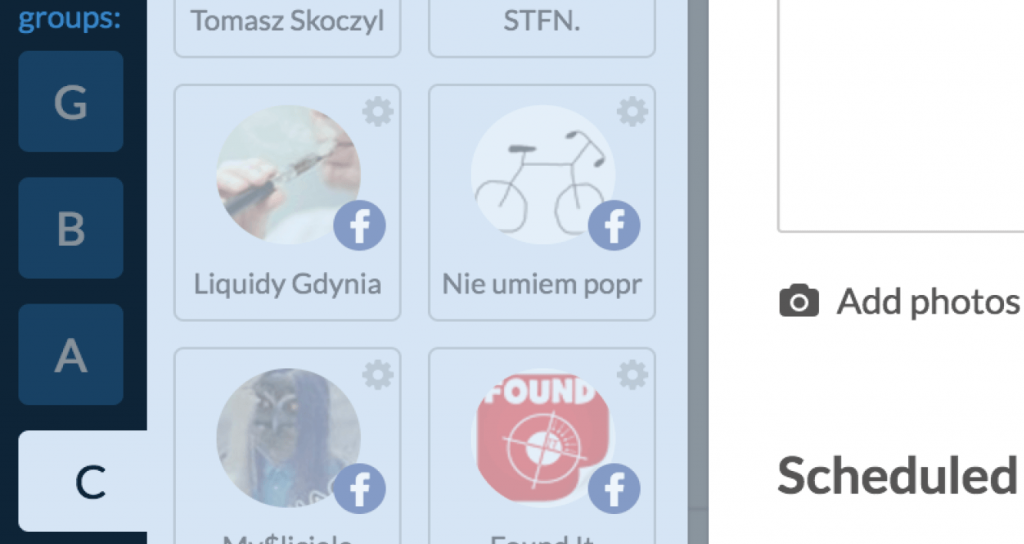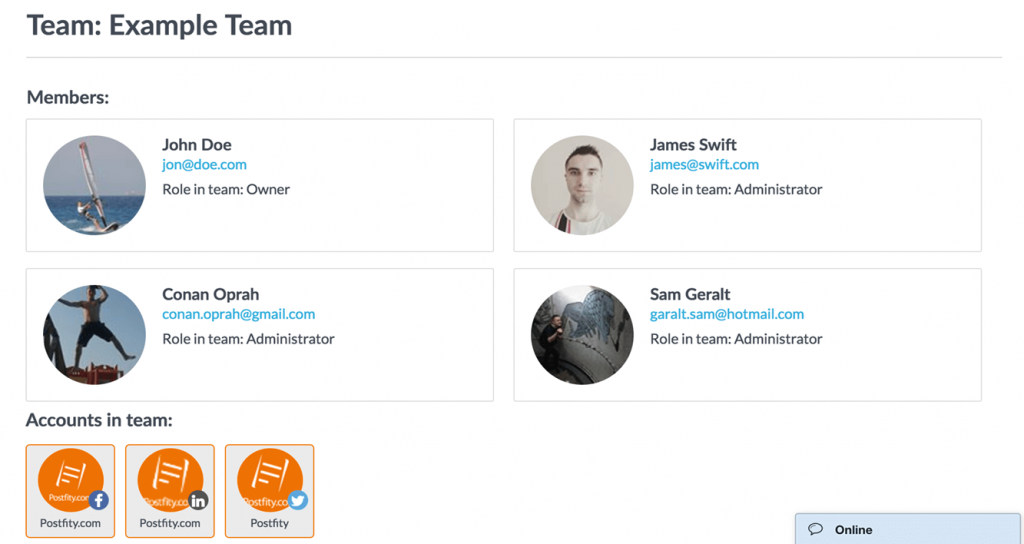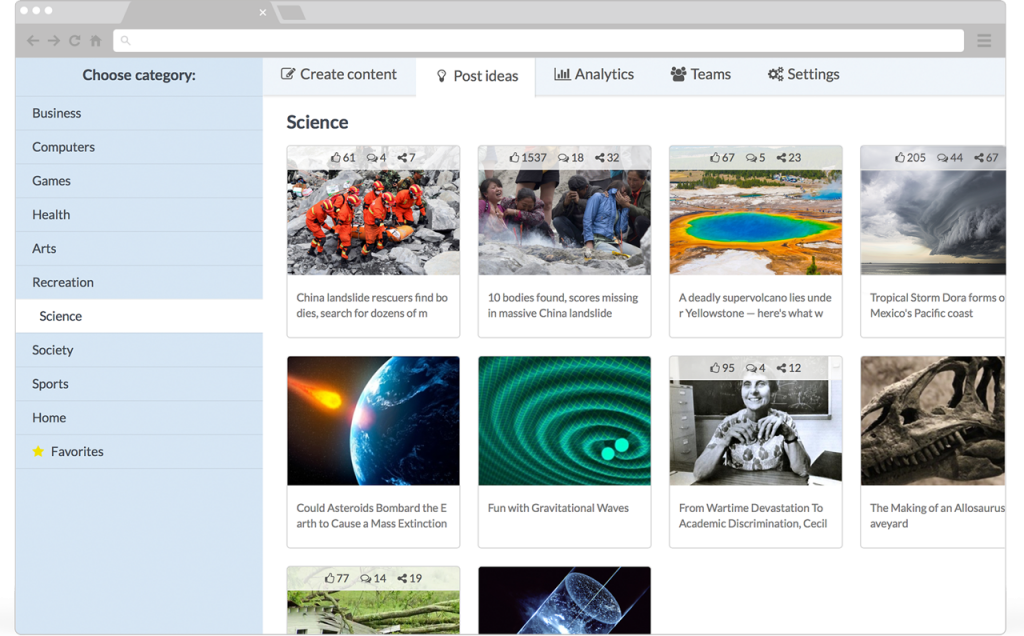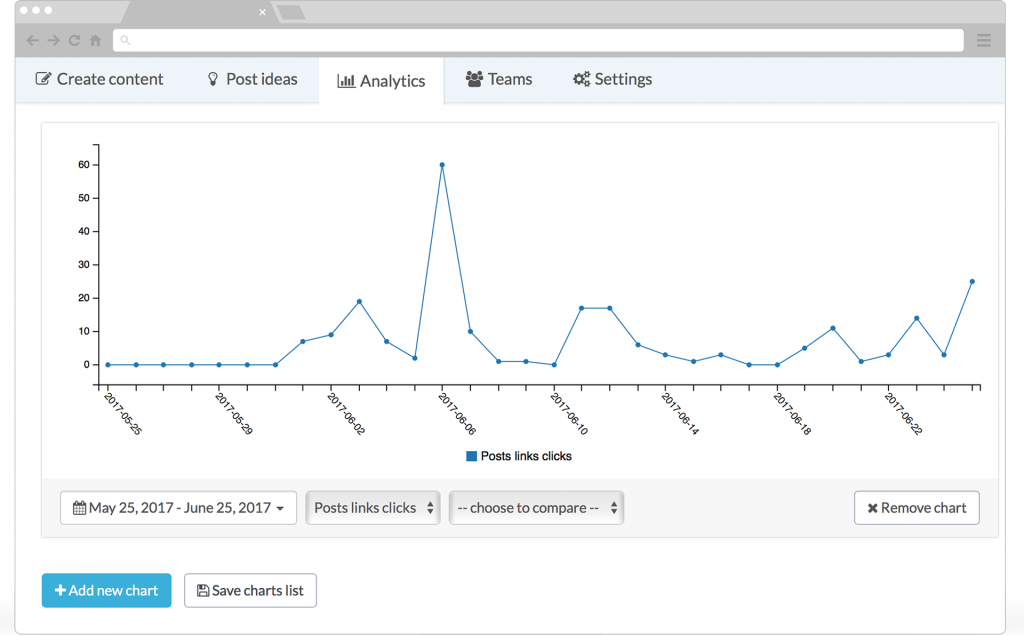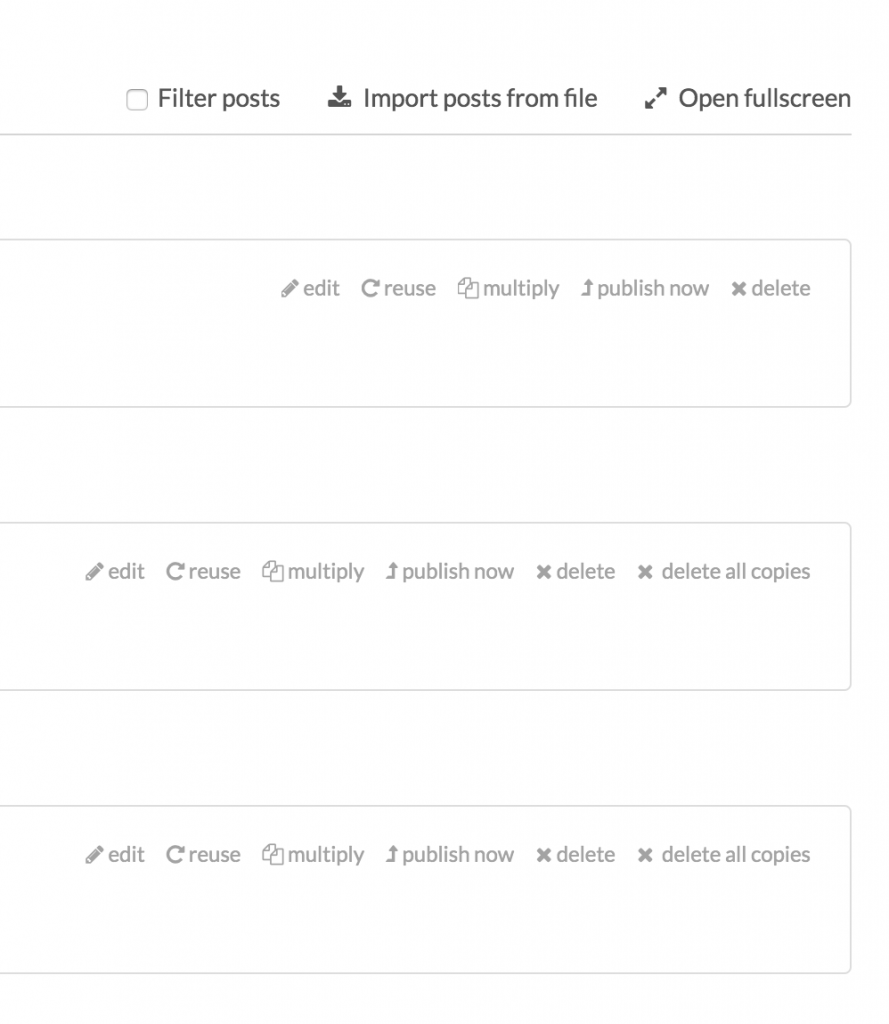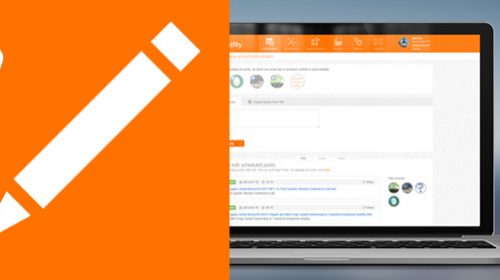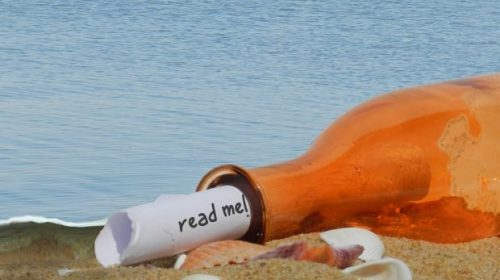What are the main functionalities and advantages of our scheduling tool Postfity?
Postfity is a social media management tool that helps you with publishing and analyzing the outcome and conversion of your posted content. Within the last few months, we have added a lot of new functionalities to our platform. We would like to bring new options to you in form of this article.
First of all – we have redesigned our website to bring you better user experience.
New Landing Page
With new site design, we wanted to introduce a clearer understanding of functionalities and make it easier to find extensions, mobile app links or our social media blog. It’s easier to browse through our articles or start scheduling your posts.
Redesigned Blog
We made reading our posts easier with simple and more clearer post design. Right now you can filter the blog with post categories, select through related articles and like or share easily by clicking social icons on the floating side banner.
Various social media platforms
We are constantly adding new social media platforms to our application, and right now we handle five most popular one.
- VKontakte
Later this month we will be adding next one, and we are more than excited to share information about it soon!
It’s possible to post via few ways on Facebook.
The most common one is to connect your private profile and schedule post to it.
It’s also possible to connect sites created or managed by you and to post as them.
You can also post in groups that you either created or have admin privileges. To add a group just click on the “add accounts” button and find the group you want to use. Update: Publishing to Facebook groups is currently not supported due to recent Privacy Policy changes at Facebook.
When creating a post with a link – the link preview will be displayed. After the link preview is visible you can delete the web address from your post content, and your post will contain linked material.
Link previews are no longer editable due to Facebook new policy against fake news and clickbaits.
When posting to twitter you can either publish stuff on your public profile or address them directly to someone by starting a message with “@” symbol, just like on the full version of the platform.
Above every typed post, you will see a number representing the numbers of letters remaining for a post. To help you maximize your messages we implemented URL shortener into our application. Every link that you paste in your post will be shortened into pos.li/xyz form.
When adding links to twitter – try to paste them at the very end of a post – it increases chances for your link to be converted into preview with a clickable thumbnail instead of plain text.
LinkedIn is the only platform that allows users to edit their links previews – as well images and captions. When you will select LinkedIn as one of the social media profiles you want something to be posted to – the link preview will be visible with editable fields.
On Xing you can publish, schedule and analyse content to your private profile.
On VKontakte it’s possible to publish or schedule your stuff to your private profile and to all of the communities. You can create content for your sites that you manage, groups that you are in, and to your events! And all of this, from just one simple dashboard.
Calendar
In calendar view, you can see all of your posts scheduled with colors relating to which social media platform it’s planned.
Clicking on a post will result in displaying a pop-up window where you can edit the post, add a photo, change timing, post immediately or delete the scheduled message.
If you have an Agency account it’s possible to import posts from bulk file made in a spreadsheet.
To do so you need to:
1. Open program for editing xls spreedsheet files, like Microsoft Excel or Google Docs.
2. Download sample file, OR create a new file, filling columns:
A – post message. Remember that if you want post to be on Twitter as well, post will be trimmed if it is longer than 140 letters.
B – Year
C – Month
D – Day
E – Hours
F – Minutes
G – Link (optional) – if you want post to be a link type, fill this field with url address.3. Save file as .xlsx file and upload it to Postfity.
Groups
Groups give you the possibility to connect few accounts into one group and schedule post to all of them at once. If you handle multiple profiles it could save you a lot of time when preparing posts.
To create a group just click on the “+” icon tab at the left sidebar under the group section, select your profiles and name the selections (for example: Event Company Socials, Rock Festival Socials, Music Blog Socials etc.)
To manage groups, click on the gear symbol above all of your social media profile icons. The pop-up window should be displayed from which you can choose either to edit, add new or delete existing group.
Teams
With teams, you can easily add your social managers to your accounts’ profiles. When you create a Team and add someone to it – he will be able to post directly to the accounts connected to those team.
You don’t have to give administrator permissions on social media platforms for everyone in the team – only the owner needs to have the permission. When someone from the team schedule a post – our application will publish it via the owner permissions.
Post Ideas
With post ideas, it’s easy to find post-worthy material without even leaving the page. You can choose a category and see only links about selected subject.
There is an option to add the link to favorites – when you will do it, it will be saved in “favorites” tab. What is more – links added to favorites will always be displayed on the first page of category
Analytics
In Analytics tab you can see how did your posts compared to each other and how much engagement have you gained.
You can compare two factors, and make them be displayed on the graph – for example, see how the daily number of posts relates to the click rate.
One more analytics feature for you to track the progress of campaigns are UTM links. You can add a UTM tag to every scheduled post on Postfity to track it via Google Analytics or similar analysis tool. To do this you need to open settings and fill in the MTU info for your account.
Multiplying
If you want to publish the same message several times a month (let’s say you want to remind the audience about a competition you are running, then you can use the multiply button on the scheduled posts on the list:
You can choose how many times you want the post to be published and in what delays the platform should schedule them. If you want to delete multiplied content – just click on the “delete all copies” button.
Suggestions?
Do you feel like there should be an additional option or a redesigned button? Maybe you discovered some bug on the new landing page or you want to read about a specific topic on our blog?
Let us know your ideas in the form below!