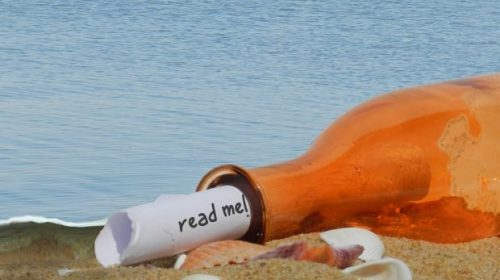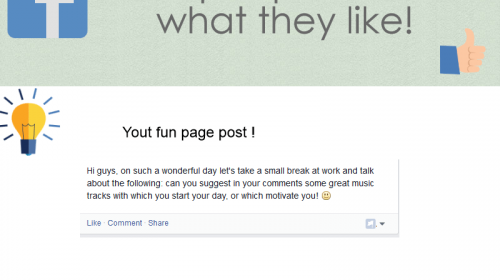The Facebook post-draft feature is a lifesaver for those of us who can’t come up with the perfect post on one try. Facebook Pages allow you to create, save, and edit post drafts as much as you want, as long as you are the admin or editor of that Page.
So it doesn’t matter if you don’t have the perfect picture to go with your post. You can simply save it as a draft and come back to it later.
But creating drafts on Facebook is a time-consuming process, so if you’re short on time – and if you’re looking to create post drafts for several platforms at once – check out how to create social media post drafts with Postfity!
Facebook drafts are also very useful for previewing your posts before you publish them. It’s also helpful if you need to work with multiple collaborators on a post.
You can create post drafts for your Facebook Page using the Publishing Tools available on the desktop version of Facebook. You can also use Creator Studio to create and save post drafts from your mobile and desktop devices.
How To Create A Facebook Draft Post – Step By Step Guide
Using Publishing Tools
The feature “Publishing tools” comes with Facebook Pages to help creators access all their posts on the Page at once place. Follow these steps to create a Facebook draft post using Publishing Tools:
1. Log in to your Facebook account.
2. From your newsfeed, click “Pages” in the left sidebar.
3. Select your Page under the ‘Pages You Manage’ section. You will be redirected to the “Home” tab of your Facebook Page.
4. Click “Publishing Tools” in the left sidebar titled “Manage Page”.
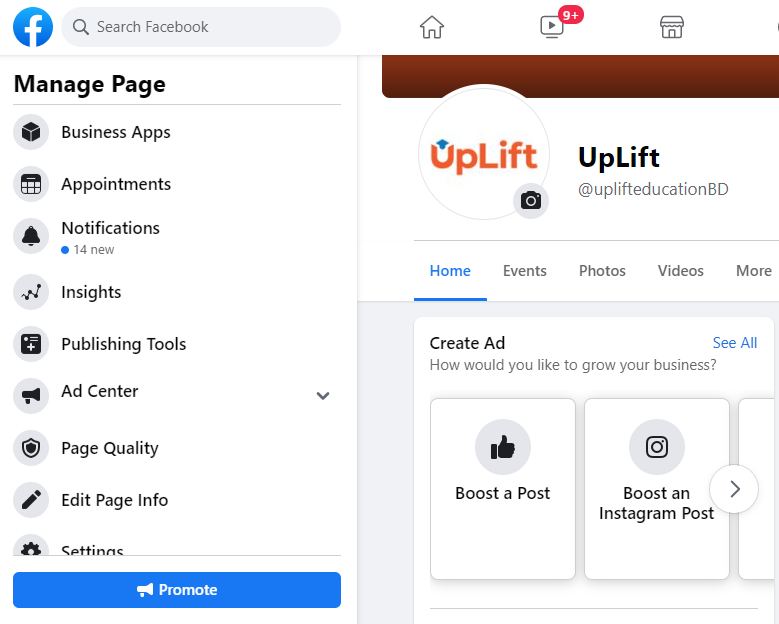
5. Click “Drafts” under the post section in the left sidebar.
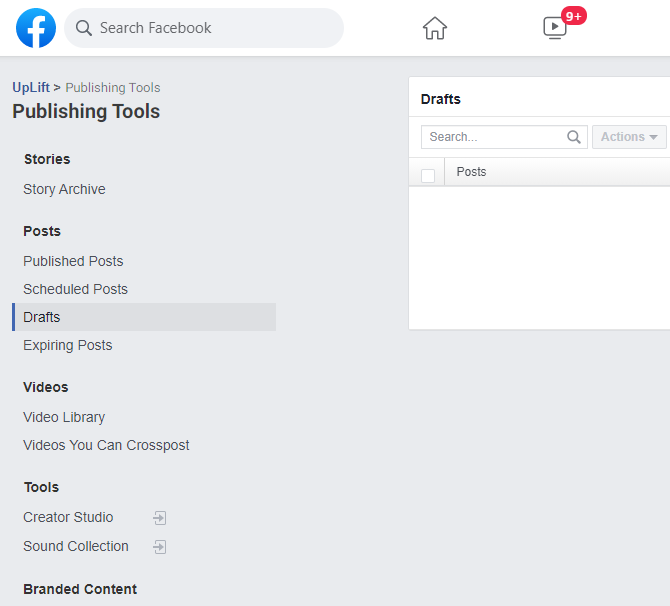
6. Click on the “Create” button at the top of the window to open the post creation window.
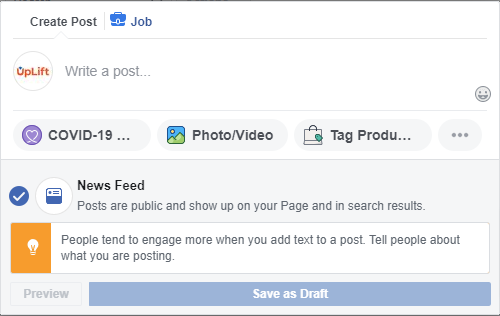
7. Create your post.
8. Click “Save as Draft” once you are done creating the post. Your post is now successfully saved as a draft.
Using Creator Studio
Facebook introduced Creator Studio under Facebook For Business as an all-around content management tool for Facebook and Instagram. You can manage all of your posts, track performance, check page messages and notifications, and access monetization tools from a single platform. Any Facebook user with a Facebook Page has access to Creator Studio.
Follow these steps to create a Facebook draft post using Creator studio:
1. Login To Facebook Creator Studio. You will be redirected to the Creator Studio home page.
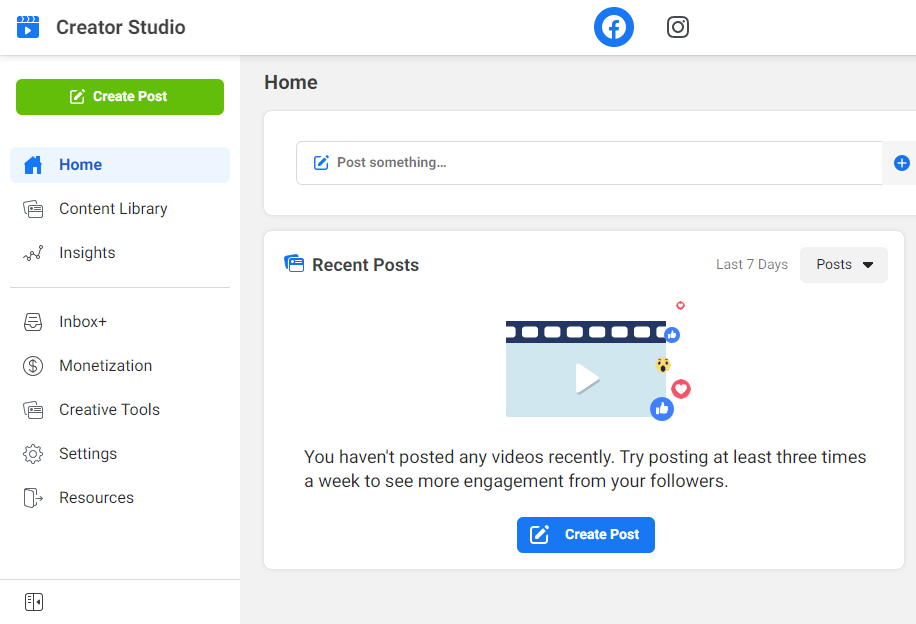
2. Click the “Create Post” button on top of the left sidebar.
3. Select “Create Posts” from the dropdown menu to open the post creation window.
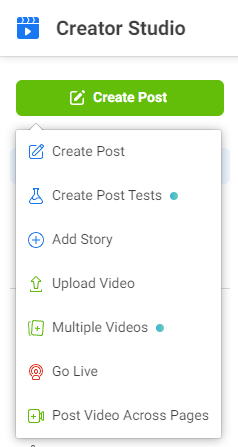
4. Create your post. You will have full access to Facebook’s post creation options, including business tools like Tag Sponsors and Tag Products.
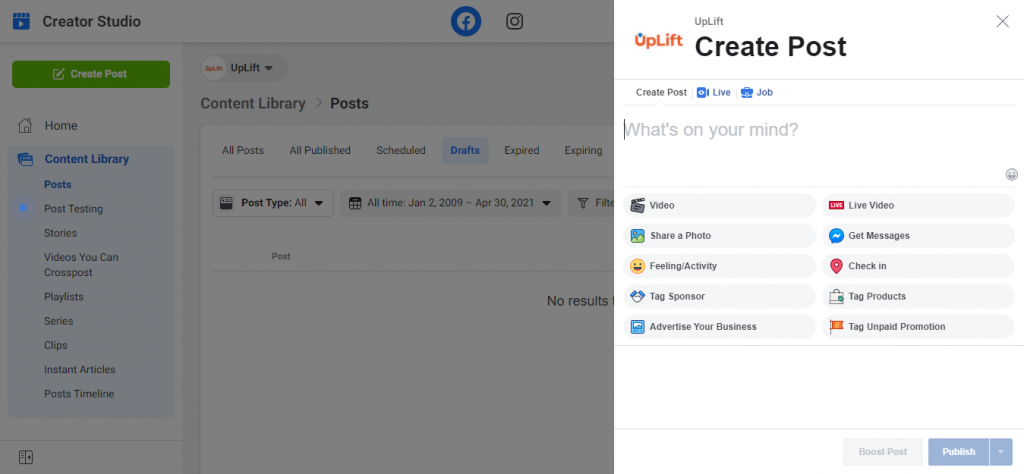
5. Click the triangle icon beside the “Publish” button once you have created your post. Make sure you are not clicking on the publish button itself, which will post your content instantly.
6. Click Save as Draft. Your post is now successfully saved as a draft.
How To Find Post Drafts In Facebook
You’ve successfully created multiple posts and saved all of them as a draft. But wait, where do you find these drafts if you need to edit or post them?
Finding Facebook Post Drafts on Desktop
If you’re on the desktop version of Facebook, you can find post drafts directly from your page or on Creator Studio.
To find post drafts directly from your Page, head to the Publishing Tools of the page. Then, click on “Drafts” from the posts section in the left sidebar. Here, you will find the list of saved post drafts, along with the timestamp and name of the user who created the draft. Using the search bar, you can search for post drafts.

The alternate way of finding all your post drafts in one place is by using Creator Studio. Login to Creator Studio and select Content Library > Posts. Here you’ll find all your published and unpublished posts.
Next, go to the “Drafts” tab to find your post drafts. You can filter your drafts by Post Type, Saved Date, and more advanced options such as tags, length, custom labels, and more. You can also search for specific draft posts.
Finding Facebook Post Drafts on Mobile Devices
You won’t find your saved drafts on the Facebook mobile app. Instead, you’ll need to download the Facebook Creator Studio app, available for both Android and iOS.
Once you’ve downloaded the app, log in using your Facebook account and select the posts tab on the bottom of your screen. In the Posts tab, tap on the “Drafts” button at the top of the screen to find all your drafts.
Here, you have the option to create filters by tapping the filter icon or search for specific drafts using the search bar at the top.
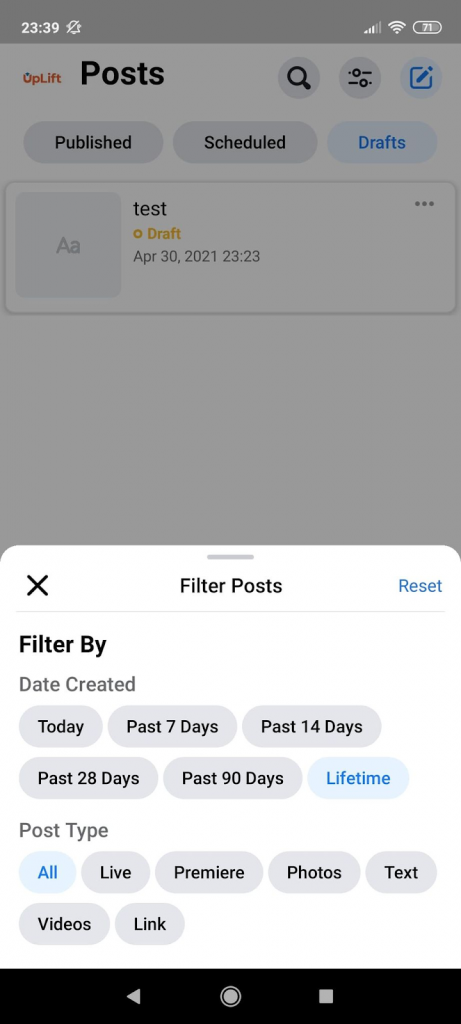
How To Edit or Publish Facebook Drafts
Once you find the list of your post drafts, you can edit these as much as you want. You can edit your drafts using Publishing tools from your desktop or using Creator Studio from your desktop and mobile devices.
Using Publishing Tools
Go to the Publishing Tools of the page and click on “Drafts” from the posts section to find the list of your drafts.
1. Click on a draft to open the edit window.
2. Once you’re done editing, you have the option to choose from “Share Now”, “Schedule” and “Save” under the “News Feed” section.
3. If you want to publish the post immediately, select “Share Now” and click on the button. Your post will be published.
4. If you want to schedule your post for a later date, select “Schedule” and set a time for publishing. You can also set a time to stop the post from showing up on the newsfeed.
Using Creator Studio
To start editing your post drafts on Creator Studio, login and go to Content Library > Posts> Drafts.
1. Select the draft you want to edit and click “Edit Post”.
2. Click “Save” once you are done editing.
3. With the draft still selected, click on “Publish” to post it immediately.
4. Click on “Schedule” if you want to schedule the post for a later time.
Final Thoughts
Facebook’s Publishing Tools and Creator Studio make it easier than ever to create and save post drafts on the go. Whether you are casually jotting down ideas for future posts or creating a content calendar by scheduling posts, creating drafts makes the process smooth and organized. If none of these tools fail to meet your needs, Postfity is here to make your life a lot easier. You can not only create and save Facebook post drafts but also collaborate with your team and clients, send posts for approval, and schedule up to 10,000 posts. Sign up today for a 30-day free trial!