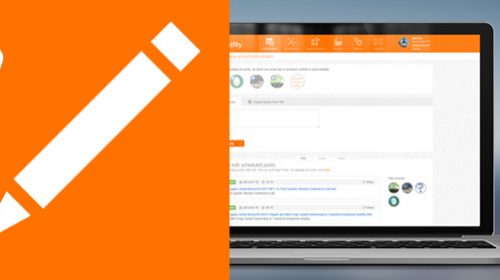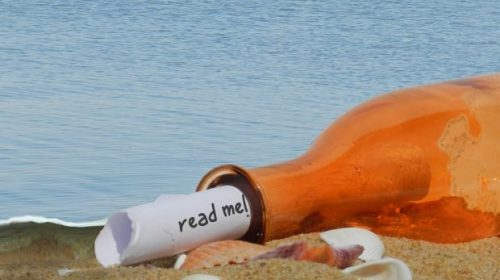In April, the Postfity team focused on making your work with content even easier. Check for updates on your favorite social media planner!
Do you find Postfity’s tools helpful with content creation? Then you will be pleased to know that we have just added new content-related features!
#1 Post inspirations: Holidays
In the Calendar of Holidays you will find important dates, popular and unusual holidays (such as Country cheese day;)). You can be sure that with Postfity Events you won’t miss any important date. You will also find interesting opportunities that you can use as post inspirations.
However, this is not the end of the amenities.
#2 Holidays and Social Tips Calendar are now available directly in your Calendar View
Posts inspirations, in the form of Holidays and Social Tips Calendar, are now right at your fingertips – directly in the Calendar View. One click is enough to check which holiday falls on a specific day or use a ready post-proposal with hashtags and illustrations. You may use both Holidays and Social Tips (ready-to-use posts) while planning your posts on Facebook, Instagram, LinkedIn, Twitter and Vkontakte. Here is how you can use them:
- Go to Calendar tab in Postfity.
- Click the ???? icon at a specific date.
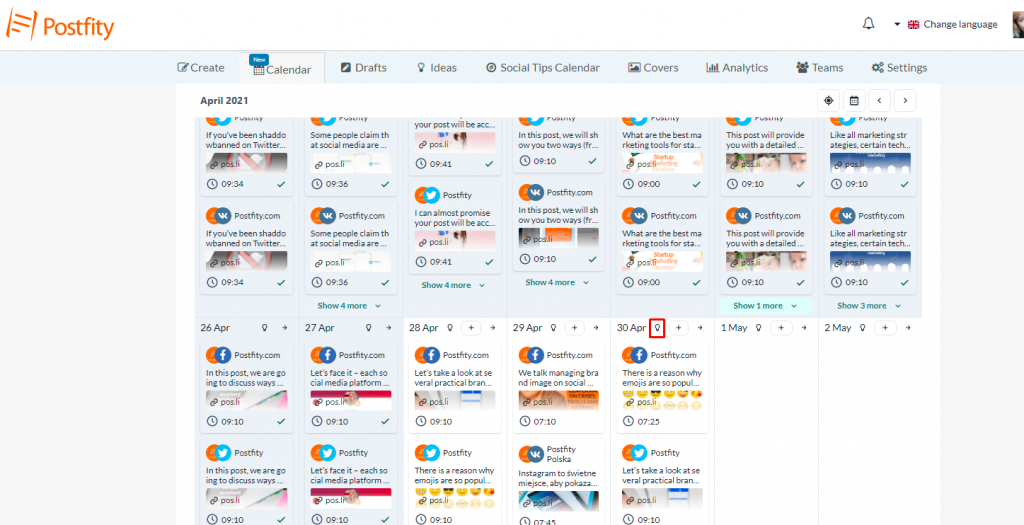
3. Post inspirations will open in a new window. You can:
- Check which holiday falls on a given day (A) – these are Holidays.
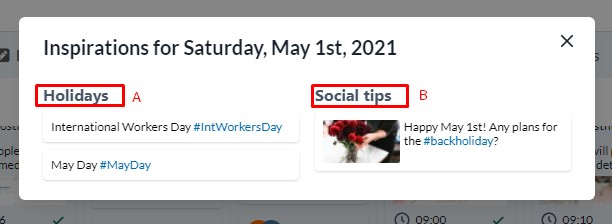
To add a Holiday to your post, just click on the selected item, e.g. May Day. A new window will open in which you can create post and the holiday name will be automatically added to the content:
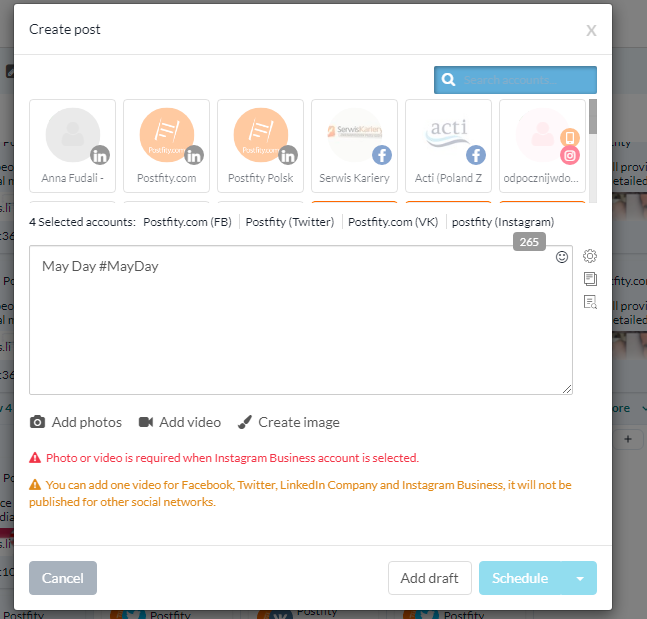
- Use a post suggestion by selecting “Social tips” (B). To do this, click on a post proposal. A new “Create Post” window will open with auto-filled content. You can now edit the suggestion, add your own hashtags or links, change the publication date or accounts for which you want to publish the post. When you’re done editing, click “Schedule”. And that’s it 🙂
Last but not least
The Calendar itself has also changed. First of all – we took care of the readability. Therefore, you can easily select teams and mark the accounts you want to see in the calendar view. You can select up to 10 accounts at one time.
This feature will be especially appreciated by people working in several teams or on many accounts at the same time.
Ok, we added a nicer look and a preview of the graphics;)
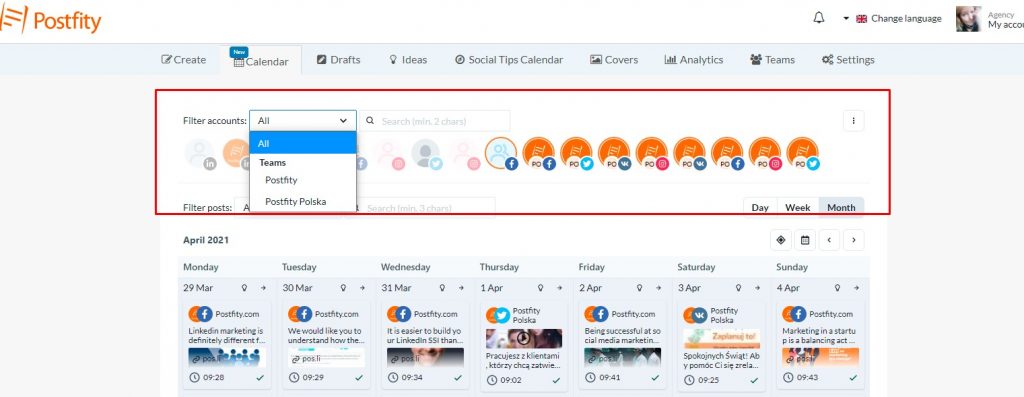
You can easily add posts directly under a specific date. Just click the “+” icon.
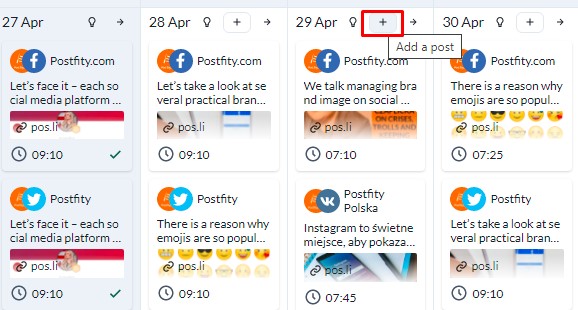
In the new “Create a post” window: enter your content, add a photo or video, or links. You can choose to save this content as a draft and use or return to editing later (“Add draft”) or publish it. Then, after editing, click the “Schedule” button – and confirm the given date and select the time of publication. When you’re editing, confirm the post and the publication time by clicking “Schedule” again. And that’s all – your post will be published automatically 🙂
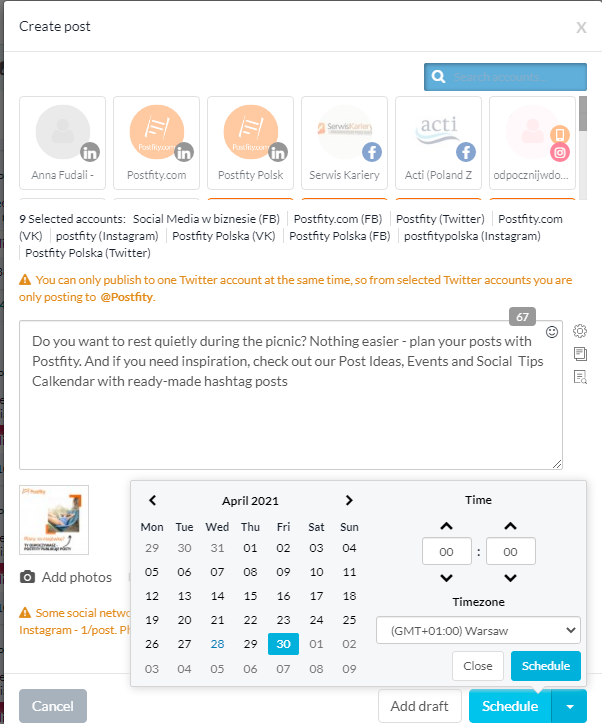
Let us know if you like the new features and which one is your favorite 🙂